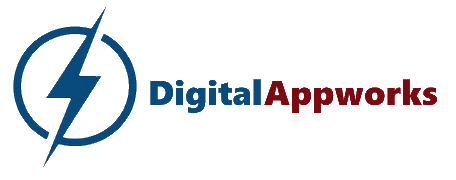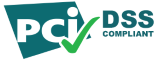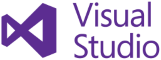Settings Editor
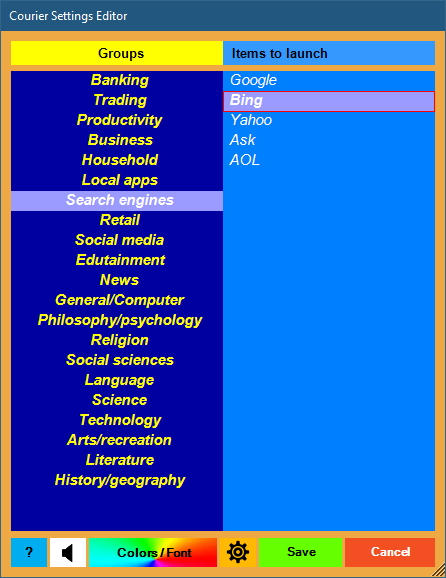
Note you cannot launch items from the Settings Editor.
The Settings Editor looks similar to the Launchpad and lets you do any of the following:
- add, edit, delete, move, and sort items and groups
- access the Sound Controls panel
- access the Colors and Font Controls panel
- access the Other Settings Editor
The border flashes as a visual cue that you’re in edit mode since this window looks so similar to the Launchpad window.
With few exceptions, all changes you make are temporary until you click the Save button. To abandon all changes since last Save, click the Cancel button.
Editing your Groups and Items
Click in the groups or items panels to use the commands below:
- to select groups or items, click them with the mouse, or use the arrow keys
- to delete a group, delete all its items
- Groups Panel Keypad Commands:
- up-arrow key – selects the group above
- down-arrow key – selects the group below
- right-arrow key – moves focus to Items panel
- Insert key – inserts a new group and item above selected group
- Enter key – renames selected group
- Ctrl-up-arrow key – moves selected group up
- Ctrl-down-arrow key – moves selected group down
- Items Panel Keypad Commands:
- up-arrow key – selects the item above
- down-arrow key – selects the item below
- left-arrow key – moves focus to Groups panel
- Insert key – inserts a new item above selected item
- Delete key – deletes selected item
- Ctrl-up-arrow key – moves selected item up
- Ctrl-down-arrow key – moves selected item down
- Ctrl-letter key – jump searches all items in all groups beginning with that letter
- Groups Panel Mouse Commands:
- click – selects a group and displays its items
- right-click – pops up group action submenu (insert/rename group)
- drag and drop – move group up/down
- Items Panel Mouse Commands:
- click – selects an item
- right-click – pops up item action submenu (insert/edit/delete item)
- drag and drop – move item up/down, or move item to another group!
Sorting your Groups and Items
You can bulk sort all your groups, or bulk sort items in a selected group.
- Bulk sort all groups
- click either the group or item column header box
- the “Sort Options” window opens
- click the “Sort Groups” tab
- click the “Ascending” or “Descending” button to choose sort direction
- click the “Sort” button
- Bulk sort items in selected group
- click either the group or item column header box
- the “Sort Options” window opens
- click the “Sort Items” tab
- in the drop-down box, choose a group whose items you want to sort
- click the “Ascending” or “Descending” button to choose sort direction
- click the “Sort” button
Toolbar Buttons

- Speaker button – opens the sound control panel
- Colors/Font button – opens the colors/fonts control panel
- Gear button – opens the Other Settings Editor window
- Save button – securely saves your changes to disk *
- Cancel button – cancels all changes since last Save
* Note the Save button is the only way to make your changes permanent! Everywhere else makes only temporary changes, with the exception of changing your sound files.
Click here for the knowledgebase index.